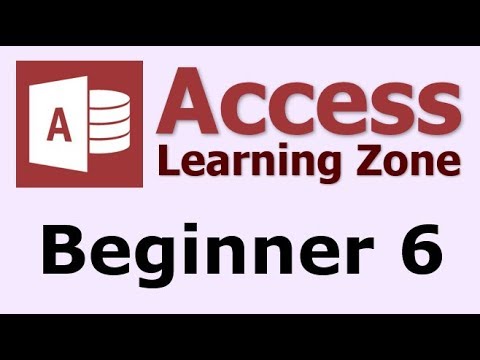 PLEASE NOTE: This video says "Access 2010" but it's perfectly valid for every version of Access after 2007. Microsoft Access hasn't changed that much, even up to 2019. So please enjoy!
PLEASE NOTE: This video says "Access 2010" but it's perfectly valid for every version of Access after 2007. Microsoft Access hasn't changed that much, even up to 2019. So please enjoy!
This is the introduction video only. The full course is 1 hour and 18 minutes long and can be found on my web site at http://599CD.com/XZN7EY
This Microsoft Access video tutorial picks up where Level 5 left off. This class covers finding customers with missing address info, creating an employee form with a picture, creating employee name badges, and more. Topics include:
- Missing Address Info
- Is Null and Is Not Null Scenarios
- OLE Objects
- Storing Pictures in a Database
- Align / Size to Grid
- Stretch, Clip, Zoom Images
- Employee Name Badges
- Adding a Company Logo
- Bound v. Unbound Image Controls
This class picks up where Level 5 left off. We will begin with another great query example. This time we'll use the Is Not Null keyword see how to find customers that have ALL of their address info (street address, city, state, and ZIP code) so we don't print mailing labels for customers that are missing info.
Then we'll generate a report for our secretary to call any customers who are missing data in ANY of their address fields. We'll use the Is Null keyword and the OR rows.
Next we'll build an Employee table. We'll see how to save some time by copying similar fields from the Customer table. We'll see the input mask for a Social Security Number. We'll learn how to store pictures in our database using an OLE Object. And, you'll learn how to edit a hyperlink.
Once the Employee table is built, we'll construct an Employee Form. Again, we'll learn how to recycle some of the similar fields from our Customer form. You'll learn about CTRL-A to select all fields. We'll learn more about the form design grid and the Align to Grid and Size to Grid features. We'll see how the Format Painter works, and how to resize a group of fields together.
Next you'll learn how to insert pictures into our employee records using a Bound Object Control. Since JPG and GIF images don't always display in Access, I'll show you how to use Microsoft Paint to convert your pictures to BMP files which will display on your forms and reports. We'll learn about the Stretch, Zoom, and Clip properties of images.
Finally, we'll create Employee Name Badges. This will be a report showing all of the employees in the database, their name, title, picture, and a company logo. The latter will be added using an Image Control, and we'll talk about the difference between bound and unbound images.
Of course, if you have any questions about whether or not this class is for you, please contact me.
Complete Outline - Access 2010 Beginner Level 6
00. Intro ( 6:49)
01. Address Info ( 16:25)
Customers with full address query
Is Not Null AND
Report Property Sheet
Change mailing label report RecordSource
Unexpected Enter Parameter Value
Report Too Wide
Some data may not be displayed
Not enough horizontal space on the page
Customers missing any address info
Is Null OR
Create Quick Report
Report Layout View
Resizing Columns
Moving Fields
Moving Page Number Block
02. Employee Table ( 13:05)
Distinct Separate Data Means New Table
"EmployeeID" vs. just "ID"
Copy Fields from Customer Table
Insert Rows in Table Design View
Social Security Number Input Mask
Picture
Attachment - Brief Discussion Of
OLE Object - What it is
Editing a hyperlink
03. Employee Form ( 13:53)
Create Form in Design View
Bring over fields for Employee Form
Copy Address Fields from CustomerF
CTRL-A To Select All Objects
Align to Grid
Size to Grid
Set Form Background Color
Format Painter
Double-Click to Keep Active
Resize a Group of Fields
04. Inserting Pictures ( 9:59)
Copy Image from Web Site to Desktop
JPG and GIF may show icon only
Convert to BMP using Microsoft Paint
Click and Drag to OLE Object
Stretch, Clip, Zoom
05. Employee ID Report ( 11:44)
Label Wizard
Manually Resizing Labels
Adding Employee Picture
Transparent Border
Bound Object Frame
Unbound Object Frame
Image Control
Insert a Static Company Logo
Editing Pictures in Place
06. Review ( 5:53)
Learn more about Microsoft Access here:
https://en.wikipedia.org/wiki/Microso...
https://products.office.com/en-us/access
https://www.microsoft.com/en-us/micro...
Microsoft Access Beginner Level 6 - Introduction | |
| 189 views views | 158,979 followers |
| 7 Likes | 7 Dislikes |
| Education | Upload TimePublished on 18 Dec 2018 |
No comments:
Post a Comment